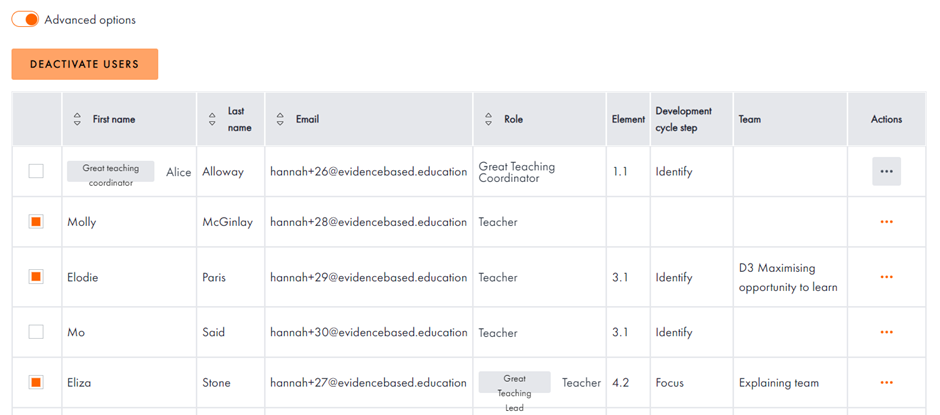Can I change which members of staff have an account?
How to deactivate accounts or change which members of staff have an account.
Only a Great Teaching Coordinator can deactivate accounts.
Step One: Log into your Great Teaching Coordinator account.
Step Two: Click on "School management" in your menu.
Step Three: Click on the orange "Manage teachers" button.
Step Four: Find the account that you would like to deactivate, hover over the three dots in the right-hand column and click "Deactivate account".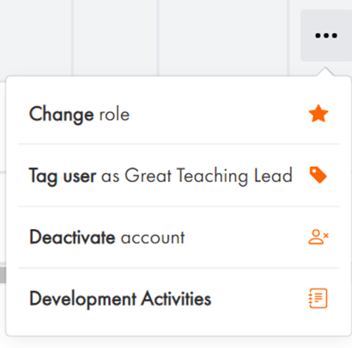
Once this is done, the deactivated account will no longer count towards your subscription. So if you have 10 registered accounts and deactivate one, you will then have 9 accounts remaining. For a new member of staff to enrol, you will then need to share with them the registration link that can also be found at the top of your "Teachers" page.
If you wish to deactivate more than one account, click the “Advanced options” toggle and select all those staff you wish to deactivate (as shown below). You can then click on the orange “Deactivate users” button to deactivate all selected accounts.