How do I start using student surveys in the Great Teaching Toolkit?
You can use student surveys to generate your GTT Profile, which offers feedback on your teaching.
You can set up the surveys by clicking on the "Student surveys" page in the "My feedback Tools" section of the menu.
This page enables you to set up three different types of student survey:
- Model for Great Teaching – the most wide-ranging of our student surveys, this type of survey includes statements about all four dimensions within our Model for Great Teaching (click here to learn more about these);
- Dimension of Great Teaching – if you want to gather insights about your teaching practice in one particular dimension (e.g. Dimension 4 – Activating hard thinking) select this type of survey;
- Element of Great Teaching – if you want to really focus in on one particular element (e.g. Element 4.3 – Questioning), this is the survey to choose.
Before you can set up a survey, your Great Teaching Coordinator (if you're in a school) will need to set up the "School planner" page (click here for instructions). Similarly, if you are an individual user, you’ll need to complete your “Setup” page first.
You'll also need to have set up at least one class in your account (here is some guidance on how to set up your first class in the platform).
Once this is done, head to the "Student surveys" page and follow these prompts:
- Select the purpose of your survey – is it to help you to investigate or to monitor an aspect of your practice, or for another purpose which you can specify.
- Select the classes you wish to take the survey. If you intend for multiple classes to take the survey concurrently, they should all be selected at the outset. This will allow you to aggregate and compare their data.
- Enter the number of students you expect to complete the survey for each class you have selected. To preserve student anonymity, this number must be 5 or more. You will receive a notification when this number has been reached. (It is not a problem if more students complete the survey than expected).
- Select whether you intend the students to complete the survey in class or at home.
- Select the survey type (Model for Great Teaching, Dimension or Element) as above.
- Select the version of the survey to use, depending on the reading age of your students. You can find out more about the differences in survey versions here. It is worth noting that not all survey types are available in every version, as shown in the table below. For surveys with videos (Version B and C), select whether the survey will be teacher-led (where you will play the video statements to the whole group of students) or student-led (where the students play each video statement in their own time).
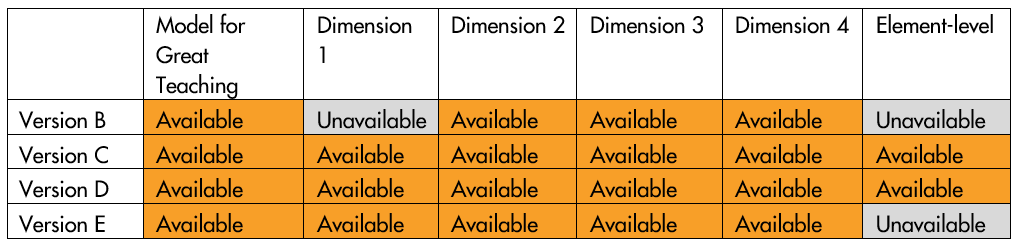
- If you've selected a Dimension or Element-level survey (step 5), select which one here.
- Click "Create", check the details, then click "Continue".
Once you've done this, you will see a table containing details of the survey you have set up in the "Monitor" section. The "copy link" button is circled in the screenshot below, and you should be able to send this out to all of your students in the class for them to complete.

You’ll be able to see how many students have completed the survey in the “Responses” column. Once enough students have completed the survey, click “Complete”. You can view your results by clicking on the “Feedback” subitem of “Students surveys” in the menu.
Timings
For the full Model for Great Teaching survey, we advise allocating 20 minutes for Version B, although it may well not take that long (the accompanying video is 10 minutes, if uninterrupted). For Version C, if this is teacher-led, we advise allocating 30 minutes, compared to 45 minutes if the students work through it independently. We advise allocating 30 minutes for Version D and 25 minutes for Version E.
We would advise you allocate 15 to 20 minutes for Dimension-level surveys. Element-level surveys should be easily completable in 15 minutes.
